The AWS Cloud Development Kit (CDK) is an amazing tool for developers who love working with Infrastructure as Code (IaC). However, one thing every CDK user must learn is how to keep it up to date. Updates are released regularly, bringing new features and fixes, but they can also create challenges if you’re not prepared.
In this guide, I’ll explain everything you need to know about CDK update. By the end, you’ll feel confident keeping your CDK version fresh and your projects running smoothly.
What Is AWS CDK?
AWS CDK is a framework that allows developers to define cloud infrastructure using familiar programming languages like Python, JavaScript, TypeScript, Java, or C#. Instead of writing endless YAML or JSON files, you can use code to describe and manage your cloud resources.
Why Should You Update CDK?
AWS CDK evolves quickly. Here are some reasons to update:
- Access New Features: Updates often include exciting new capabilities that make building and managing infrastructure easier.
- Bug Fixes: Updates resolve issues in previous versions.
- Compatibility: If AWS releases changes to its services, CDK updates ensure compatibility.
Staying up to date helps you make the most of what CDK offers and avoids potential problems.
What Happens If You Don’t Update?
If you skip updates, you may face:
- Compatibility Issues: Older CDK versions might not work well with AWS services.
- Lack of Features: You’ll miss out on improvements and new tools.
- Stalled Projects: Code that worked before might break with new AWS updates.
Imagine starting a project today and realizing next week that you need to rewrite parts of it because your CDK version is outdated. That’s frustrating and avoidable!
How to Check Your Current CDK Version
Before updating, find out which version you’re using. Open your terminal and type:
cdk --versionThis command displays your current version. Compare it with the latest version of CDK available on the AWS CDK GitHub Releases.
Update AWS CDK
Using npm
If you installed CDK using npm, updating is straightforward. Run this command:
npm install -g aws-cdk@latestThis updates CDK to the newest version globally on your system.
Using Yarn
If you prefer Yarn, use:
yarn global upgrade aws-cdkBoth commands ensure you’re using the latest CDK update.
Verifying the Update
After updating, confirm your CDK version with:
cdk --versionIt should display the latest version of CDK.
Dealing with Project-Specific Dependencies
Updating the globally installed CDK is only part of the process. Each project may have its own CDK libraries specified in its package.json file. Here’s how to update those:
npm install aws-cdk@latest- Open your project directory. Run the code above.
- Check your
package.jsonto ensure dependencies are updated. - Test your project to make sure everything works.
Common Challenges When Updating CDK
- Breaking Changes: Some updates may introduce changes that break your existing code. Check the release notes for details.
- Dependency Mismatch: Ensure all CDK libraries in your project are on the same version.
- Testing Required: Always test your projects after updating to catch potential issues early.
What If You Forget the Command?
It’s easy to forget commands like npm install -g aws-cdk@latest. Save this guide or bookmark the CDK documentation to avoid searching every time.
Conclusion
Updating AWS CDK keeps your projects aligned with the latest CDK updates, features, and fixes. While updates can sometimes introduce challenges, following the steps and tips in this guide will make the process smooth and stress-free.
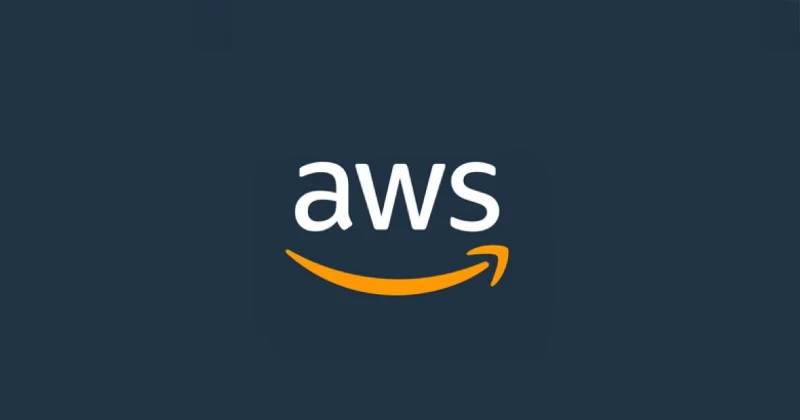



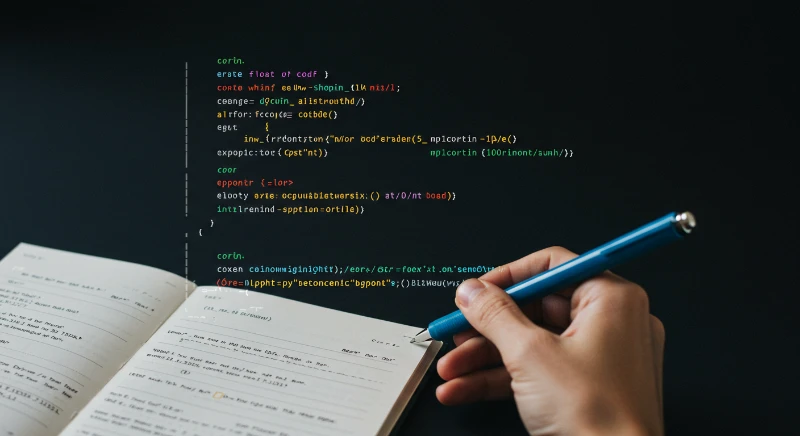

Comments (0)
Sign in to comment
Report