Typing the degree symbol on Mac might seem challenging at first, especially if you're unsure of the exact steps. Whether you're using a MacBook or an iMac, knowing how to type the degree symbol is a handy skill for tasks like adding temperatures or angles to your text. This guide will show you how to use the degree sign with your Mac keyboard, explore different methods like shortcuts and the symbols menu, and provide step-by-step instructions to make your writing clearer and more professional. Let's explore and learn how to type the degree symbol in Mac quickly and easily.
What Is the Degree Symbol?
The degree symbol (°) is commonly used to indicate temperature (e.g., 72°F) or angles (e.g., 90°). Adding the correct symbol makes your writing clearer and more professional. Instead of typing out words like "degrees," using the degree symbol saves space and ensures consistency in your work.
How to Type the Degree Symbol on a Mac Keyboard
Typing the degree symbol on a Mac is simple once you learn the shortcut.
Using the Keyboard Shortcut
The easiest way to type the degree symbol is by using a built-in keyboard shortcut. Here’s how:
- Place your cursor where you want the degree symbol to appear.
- Hold down the Option key (also called the Alt key).
- While holding the Option key, press the Shift key.
- Press the number 8 on the top row of your keyboard.
You’ll see the degree symbol (°) appear instantly.
The Mac operating system has specific key combinations for special characters. Option + Shift + 8 is the default shortcut for the degree symbol.
Using the Emoji & Symbols Menu
If you prefer not to use keyboard shortcuts or you’re typing in an unfamiliar app, you can access the degree symbol from the Emoji & Symbols menu. Here’s how:
- Click on the text field where you want the symbol.
- Press Control + Command + Spacebar to open the Emoji & Symbols menu.
- In the search bar at the top, type degree.
- Click on the degree symbol (°) to insert it.
Once you use the degree symbol, it will often appear in the "Frequently Used" section of the Emoji & Symbols menu, making it even quicker to access next time.
Copy and Paste the Symbol
If shortcuts or menus seem complicated, you can always copy the degree symbol from this article (°) and paste it into your document. This method is especially useful if you rarely need the symbol.

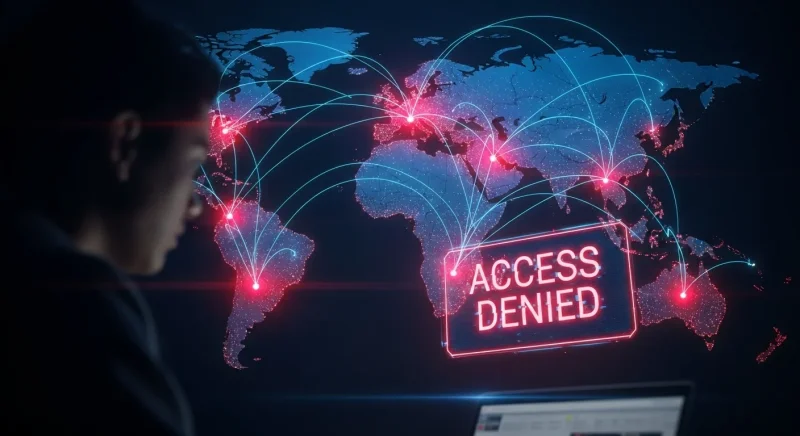
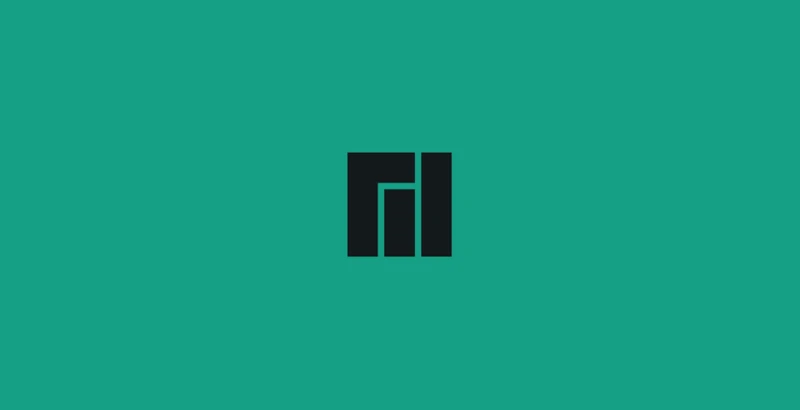

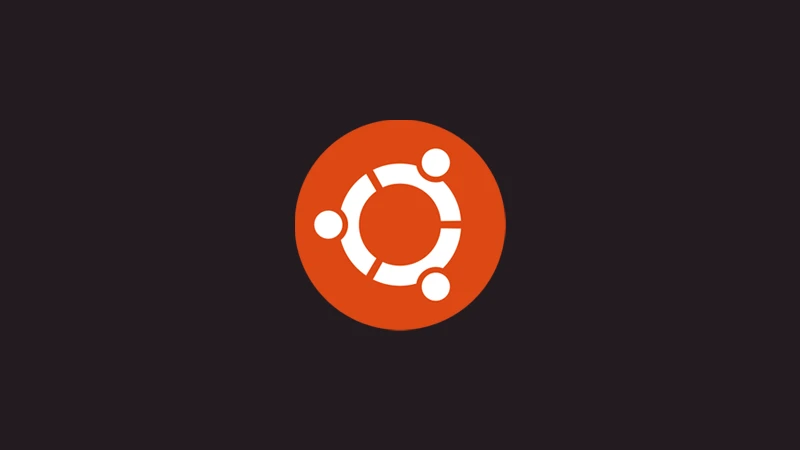


Comments (0)
Sign in to comment
Report