You're deep into a project, working on a feature branch in Git. You've been pushing commits, everything is going smoothly, but then you realize, your branch name doesn’t make sense anymore. Maybe there's a typo, maybe the scope of the work has changed, or maybe you just want to follow a better naming convention. Whatever the reason, renaming a Git branch the right way is essential for keeping your repository clean and organized.
Renaming a branch isn’t as simple as just changing its name in a file. Git tracks everything carefully, so updating a branch, both locally and remotely, requires a few extra steps. If you're working alone, it’s pretty straightforward. But in a team, things get trickier. You’ll need to delete the old branch, push the new one, and make sure your teammates update their repositories correctly. This guide walks you through renaming a Git branch, covering both local and remote changes, and avoiding common mistakes. Here are some key reasons why renaming branches improves organization:
- Clarity in Naming Conventions: If a branch name is vague (e.g.,
fixortest), renaming it to something more descriptive (fix-login-bugoradd-user-auth) helps developers immediately understand its purpose. - Avoiding Conflicts: Standardizing branch names prevents accidental overwrites or confusion when working in a shared repository.
- Keeping a Logical History: Over time, projects evolve, and branch names that once made sense may become outdated. Renaming keeps repositories well-structured.
- Maintaining Consistency: Many teams follow naming conventions (like
feature/branch-nameorbugfix/branch-name). Renaming helps align with those standards.
How to Rename a Git Branch Locally
Renaming a branch locally in Git is a straightforward process. However, there are a few things to consider:
- If the branch has already been pushed to a remote repository, you'll need to update the remote branch as well.
- If you’re renaming the branch you’re currently working on, you need to do it differently than renaming another branch.
Before renaming, it's good practice to check which branch you're currently on.
git branchThis will list all branches in your local repository, highlighting the active one with an asterisk (*).
Alternatively, to check only the current branch:
git branch --show-currentIf you're currently on the branch you want to rename, use:
git branch -m new-branch-nameExample:
git branch -m feature-login-uiThis renames the current branch to feature-login-ui.
Renaming a Different Branch
If you want to rename a branch that you aren’t currently on, specify both the old and new names:
git branch -m old-branch-name new-branch-nameExample:
git branch -m bugfix-typo bugfix-spellingThis renames bugfix-typo to bugfix-spelling.
To confirm that the branch name has been successfully changed, list all branches again:
git branchIf the new name appears and the old name is gone, the rename was successful.
How to Rename a Git Branch in a Remote Repository
Renaming a Git branch locally is simple, but if the branch has already been pushed to a remote repository (like GitHub, GitLab, or Bitbucket), you’ll need to take a few extra steps to update it properly.
Before renaming a branch in a remote repository, keep the following in mind:
- Renaming is not an automatic process: Git doesn’t have a direct command to rename a branch in a remote repository. Instead, you have to delete the old branch and push the renamed one.
- Collaboration Issues: If other developers are working on the branch, they need to update their local copies to avoid conflicts.
- CI/CD Pipelines: If your project uses automated deployments or CI/CD workflows tied to a specific branch name, you must update those configurations.
Now, let's go through the steps to rename a branch in a remote repository.
Since Git does not support direct branch renaming in remote repositories, you must first delete the old branch before pushing the new one.
git push origin --delete old-branch-nameExample:
git push origin --delete feature-old-nameThis removes feature-old-name from the remote repository.
Warning: Deleting a branch from the remote will make it inaccessible unless someone has a local copy. If the branch contains important work, ensure it's merged or backed up before proceeding.
Once the local branch has been renamed, you need to push it to the remote repository.
git push origin new-branch-nameExample:
git push origin feature-new-nameThis creates a new remote branch with the updated name.
Setting Upstream for the New Branch
After renaming and pushing, your local branch might still be tracking the old remote branch. To avoid confusion and ensure smooth collaboration, reset the upstream tracking.
Step 1: Unset the Old Upstream
git branch --unset-upstreamStep 2: Set Upstream to the New Branch
git branch --set-upstream-to=origin/new-branch-nameExample:
git branch --set-upstream-to=origin/feature-new-nameNow, your local branch will track the new remote branch instead of the deleted one.
Final Verification: To ensure everything is set up correctly, run:
git branch -vvThis will display all local branches and their upstream tracking information.
How to Change a Branch Name While Checking Out
In some cases, you might want to rename a branch while checking it out, especially if you’re working on an old branch but want to continue development under a new name.
Renaming While Switching Branches
Instead of first renaming the branch and then checking it out, you can do both at once using:
git checkout -b new-branch-name old-branch-nameThis command:
- Creates a new branch named
new-branch-namefromold-branch-name. - Automatically switches (
checkout) tonew-branch-name.
git checkout -b feature-new-ui feature-old-uiThis creates and switches to feature-new-ui, keeping all commits from feature-old-ui.
When This Is Useful
Splitting a feature branch: If you started working on multiple features in a single branch but later decide to separate them, you can rename the branch and continue development in a cleaner way.
Fixing incorrect branch names: If you accidentally created a branch with a typo (featuer-login instead of feature-login), you can rename it while switching.
Avoiding direct renaming issues: If you work in a team and others are still using the old branch, this method allows you to rename and work on the new branch without affecting them immediately.
Renaming a Git Branch in a Team Project
When working in a team, renaming a branch requires extra steps to ensure a smooth transition for everyone. If teammates have already pulled the old branch, renaming it can lead to confusion unless they update their local repositories.
What Happens When Teammates Have Already Pulled the Old Branch?
- Their local repositories still have the old branch.
- If they try to pull, Git will not automatically rename it.
- They need to manually update their local setup.
Best Practices for Notifying Teammates
- Send a message in your team's communication channel (Slack, Teams, email, etc.) informing them about the rename.
- Include commands they need to run to update their local repositories.
- Update documentation or README files if the branch name is referenced anywhere in your project.
How to Update Local Repositories After a Branch Rename
If a teammate has already pulled the old branch, they need to update their local repository to reflect the change.
Step 1: Fetch the Updated Branch List
git fetch --pruneThis updates the local repository with the latest remote changes.
Step 2: Rename the Local Branch (If They Had It)
git branch -m old-branch-name new-branch-nameIf they were working on the old branch locally, this renames it.
Step 3: Update Tracking (If Necessary)
git branch --set-upstream-to=origin/new-branch-nameThis ensures the local branch correctly tracks the renamed remote branch.
Step 4: Delete the Old Branch (Optional)
If the old branch was deleted from the remote repository, teammates can remove it locally using:
git branch -d old-branch-nameor force delete (if not merged):
git branch -D old-branch-nameBy following these steps, your team can smoothly transition after renaming a branch without causing confusion or conflicts.
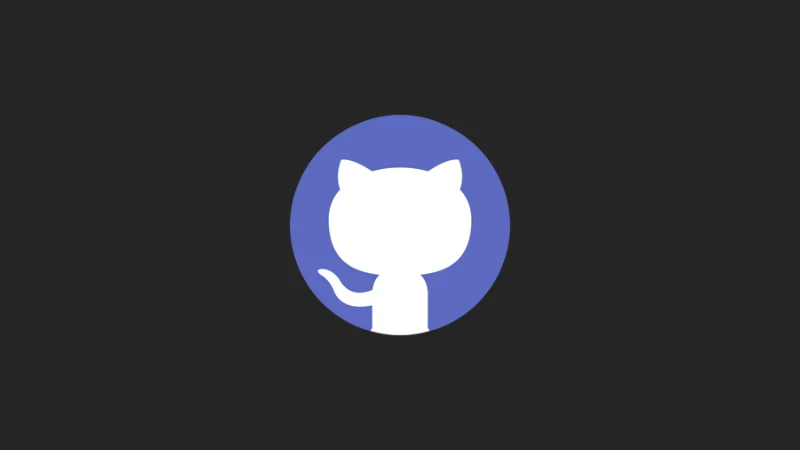
![The Most Cost-Effective AI Coding Agents in [year]: Claude, Cursor, Windsurf, or Antigravity?](https://www.devcrea.com/uploads/2025/12/cost-effective-ai-coding-agents-comparison-antigravity.webp)



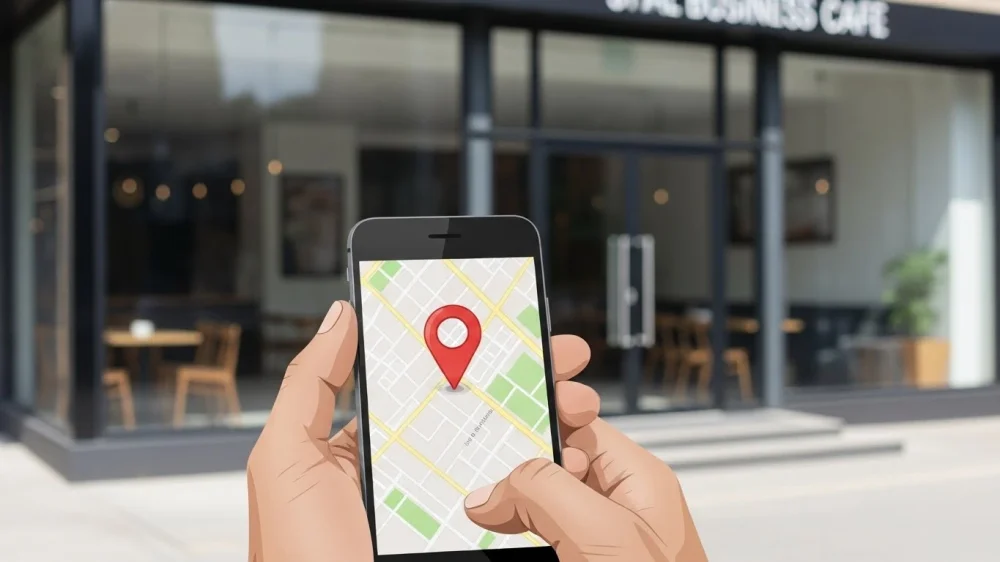

Comments (0)
Sign in to comment
Report