WordPress is a powerful content management system, and its flexibility makes it highly useful for website developers. However, when delivering websites to clients, you might not want them to tinker with the admin panel and accidentally break something. Especially for those without technical knowledge, making unintended changes to important settings or modifying theme files can lead to a complete site crash.
For this reason, hiding or disabling certain menus in the WordPress admin panel is a smart solution. In this article, I will show you step by step how to hide unnecessary menus in the admin panel using the functions.php file.
Why Hide Menus in WordPress?
When you log into the WordPress admin panel, you can see options like Appearance > Theme Editor or Plugins > Plugin Editor.
These sections allow direct editing of theme and plugin codes. If a client or another administrator mistakenly modifies these sections, the site could become completely unusable.
Hiding these sections in the admin panel:
- Prevents clients from accidentally breaking the site,
- Makes the admin panel cleaner and more user-friendly,
- Removes unnecessary sections, helping clients focus only on what they need.
Now, let's look at how to hide specific menus in the admin panel.
Disabling the Theme and Plugin Editor
To disable the theme and plugin editor in the admin panel, you can easily do so by adding a piece of code to the functions.php file.
If you don’t want to modify the wp-config.php file, you can add the following code to your functions.php file:
function remove_editor_menu() {
remove_submenu_page('themes.php', 'theme-editor.php');
remove_submenu_page('plugins.php', 'plugin-editor.php');
}
add_action('admin_menu', 'remove_editor_menu', 999);This code removes the theme and plugin editors from the admin panel.
Hiding Specific Menus in the Admin Panel
For some clients, you may want to simplify the WordPress panel. For example, you can keep only the Posts section and remove other menus.
To do this, add the following code to your functions.php file:
function remove_admin_menus() {
remove_menu_page('edit.php'); // Posts
remove_menu_page('upload.php'); // Media
remove_menu_page('edit.php?post_type=page'); // Pages
remove_menu_page('edit-comments.php'); // Comments
remove_menu_page('themes.php'); // Appearance
remove_menu_page('plugins.php'); // Plugins
remove_menu_page('users.php'); // Users
remove_menu_page('tools.php'); // Tools
remove_menu_page('options-general.php'); // Settings
}
add_action('admin_menu', 'remove_admin_menus');After adding this code, these pages will be hidden in the admin panel.
Hiding Menus Based on User Roles
If you want to hide menus only for specific user roles instead of removing them entirely, you can use the following code:
function remove_menus_for_non_admins() {
if (!current_user_can('administrator')) {
remove_menu_page('edit.php'); // Posts
remove_menu_page('upload.php'); // Media
remove_menu_page('edit-comments.php'); // Comments
}
}
add_action('admin_menu', 'remove_menus_for_non_admins');With this code, specific menus will be hidden only for non-admin users.
Example: If you want your client to be able to add blog posts but not access other sections, you can leave only the Posts menu visible.
Hiding Custom Post Type (CPT) Menus
If you are using Custom Post Types (CPTs) and want to hide them in the admin panel, you can add the following code:
function remove_custom_post_type_menu() {
remove_menu_page('edit.php?post_type=portfolio'); // Hide Portfolio
}
add_action('admin_menu', 'remove_custom_post_type_menu');This code hides the Portfolio custom post type. To hide a different post type, replace portfolio with your custom post type's name.
Hiding Specific Plugin Menus
Some plugins add new menus to the admin panel. For example, if you want to hide the Contact menu from Contact Form 7, use this code:
function remove_contact_form7_menu() {
remove_menu_page('wpcf7');
}
add_action('admin_menu', 'remove_contact_form7_menu');Similarly, to hide other plugin menus, find their menu slugs and remove them the same way.
Conclusion
Hiding unnecessary menus in the WordPress admin panel is a great way to make client websites safer and simpler. This ensures that clients only see the sections they need and prevents accidental modifications that could break the site.
![The Most Cost-Effective AI Coding Agents in [year]: Claude, Cursor, Windsurf, or Antigravity?](https://www.devcrea.com/uploads/2025/12/cost-effective-ai-coding-agents-comparison-antigravity.webp)



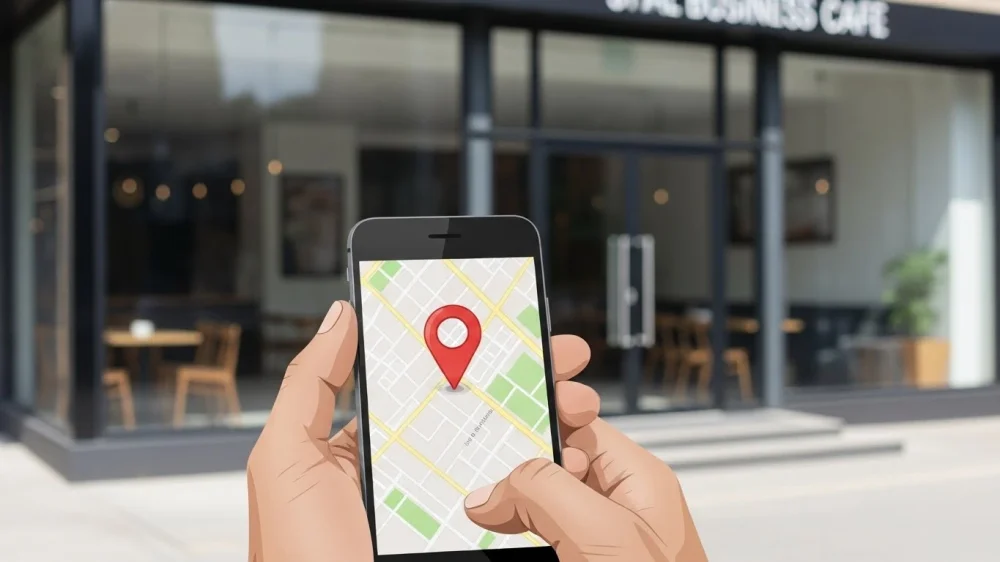

Comments (0)
Sign in to comment
Report