Downloading files from the internet often means encountering compressed formats like .RAR files. While they’re incredibly useful for bundling multiple files together, opening them on a Mac can seem tricky at first. This guide is here to help you. We’ll cover what .RAR files are, why you might need them, and step-by-step instructions for extracting them on macOS. By the end of this article, you’ll have all the tools and knowledge you need to handle .RAR files effortlessly.
Tools to Extract .RAR Files on Mac
Here are some free and easy-to-use tools for Mac users:
Terminal (Using tar)
macOS includes the tar command, which supports extracting some .RAR files. This is an advanced option for users comfortable with the command line.
Option 1: Using tar
macOS’s built-in tar command supports some .RAR files:
- Open Terminal.
- Navigate to the folder containing your .RAR file:
``javascript
cd ~/Downloads
`
- Extract the .RAR file:
`javascript
tar -xf archive.rar
`
- If you want detailed output, use:
`javascript
tar -xvf archive.rar
`
Option 2: Using Homebrew
- Install Homebrew if you haven’t already:
`javascript
/bin/bash -c "$(curl -fsSL https://raw.githubusercontent.com/Homebrew/install/HEAD/install.sh)"
`
- Install unrar:
`javascript
brew install rar
`
- Navigate to your file and extract:
`javascript
unrar x file.rar
``
The Unarchiver
The Unarchiver is one of the most popular tools for opening .RAR files on a Mac. It’s free, lightweight, and simple to use.
- Open the Mac App Store. Search for “The Unarchiver.” Click “Get” and install the app.
- Locate the .RAR file on your Mac. Right-click the file and select “Open With.” Choose “The Unarchiver” from the list.
- The Unarchiver will ask where you want to extract the files. Choose a folder or create a new one. Click “Extract.”
That’s it! Your files are now ready to use.
Keka
Keka is another excellent tool. While it’s primarily a compression tool, it can also extract .RAR files. It has a clean and user-friendly interface.
- Visit Keka’s website or download it from the Mac App Store. Install the app.
- Drag the .RAR file onto the Keka icon in your Dock. Keka will extract the contents into the same folder as the .RAR file.
Troubleshooting Tips
If you’re having issues:
- File won’t open: Ensure the .RAR file is not corrupted.
- Permission errors: Check that you have the right permissions for the file and folder.
- Unsupported file format: Confirm that the file is actually a .RAR archive.
Frequently Asked Questions
Do I need to pay for software to extract .RAR files?
No, tools like The Unarchiver and Keka are free to use.
Can I extract .RAR files on macOS without extra software?
Yes, you can use the Terminal with built-in commands like tar or install tools like unrar using Homebrew.
What if the .RAR file is password-protected?
You’ll need the password to extract the files. Both The Unarchiver and Keka support password-protected .RAR files.
Conclusion
By following this guide, you’ll be able to extract .RAR files on your Mac quickly and easily. With this knowledge, handling compressed files on macOS is now simpler than ever.

![The Most Cost-Effective AI Coding Agents in [year]: Claude, Cursor, Windsurf, or Antigravity?](https://www.devcrea.com/uploads/2025/12/cost-effective-ai-coding-agents-comparison-antigravity.webp)



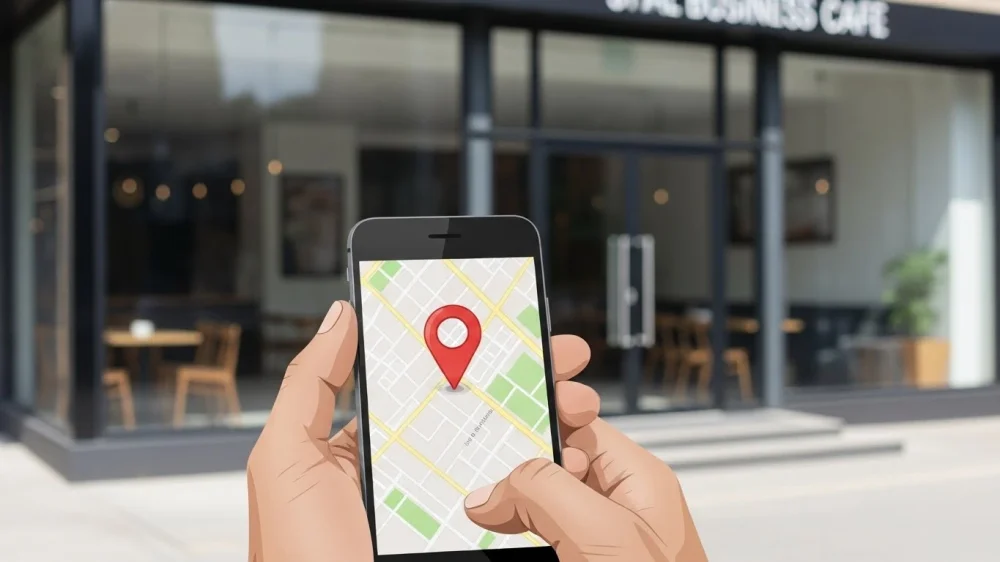

Comments (0)
Sign in to comment
Report