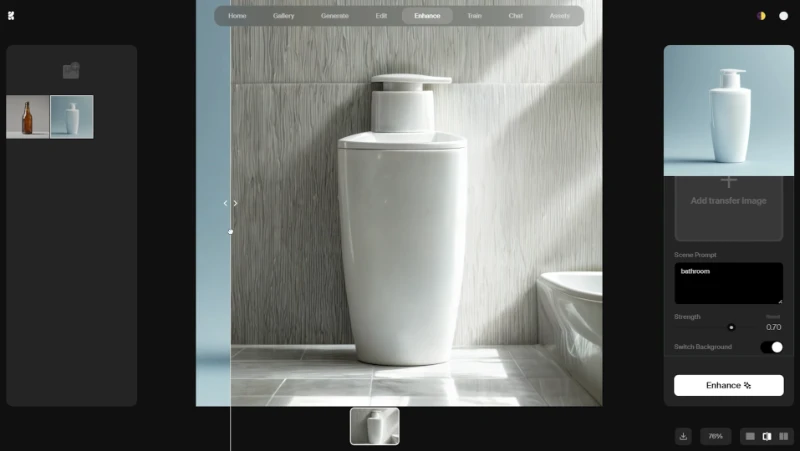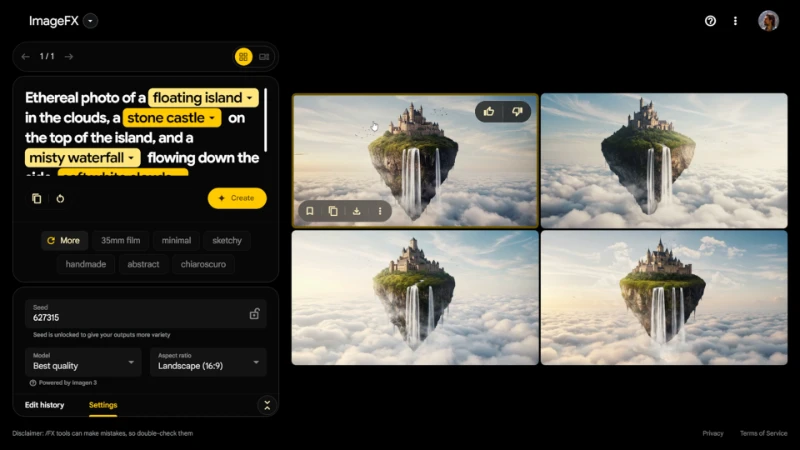Photoshop has recently made a serious leap in the field of artificial intelligence. You no longer have to spend hours erasing things with a brush or cutting and pasting manually. Thanks to Adobe’s “Generative Fill” feature, all you have to do is select an area, type what you want, and the AI creates it for you.
One of the most eye-catching features is the ability to add hair to a photo. That means you can turn a bald photo into one with a full head of hair. What used to take hours of editing now only takes a few clicks.
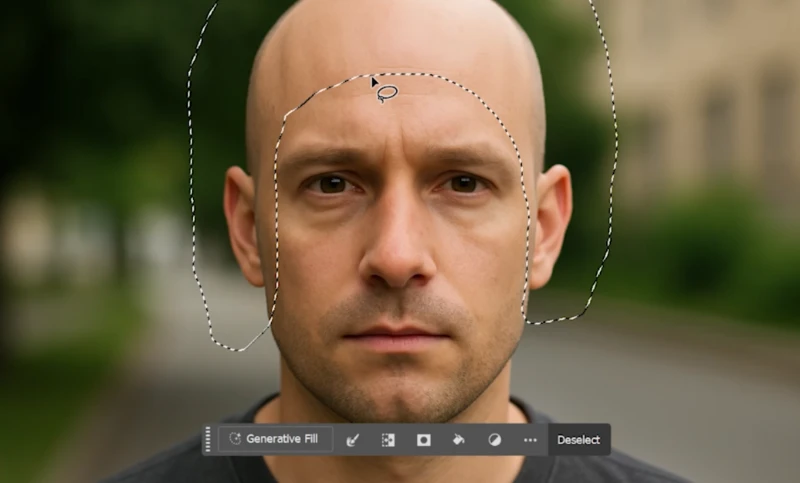
How to Add Hair with AI in Photoshop
Let’s go through the steps of adding hair using Photoshop’s AI:
- First, upload a photo where you don’t have hair. The clearer your face is, the better the results will be.
- Use the Lasso Tool to select the area where you want to add hair. Usually, it’s the forehead or top of the head, but you can adjust the selection depending on the style you want.
- Once the area is selected, click the “Generative Fill” button that appears at the top.
- In the box that pops up, describe the hairstyle you want. You can include details like color, length, and texture. Typing in English will give you better and faster results.
- The AI will offer you 3 different hair options. Pick the one you like, and that’s it.
This whole process creates visuals that look incredibly realistic. It’s especially fun for sharing on social media. Most people won’t even realize the photo was AI-generated.
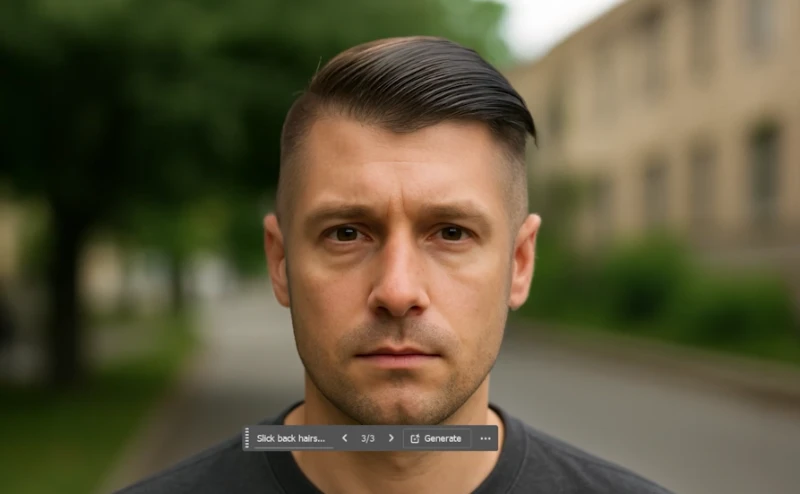
What to Consider When Typing Your Prompt
When using the “Generative Fill” feature, what you type really matters. The AI creates hair based on your description. The clearer and more specific your prompt is, the better the result.
Writing prompts in English works more accurately. Here are some examples:
-
"Short black hair" → Short black hair
-
"Curly brown hair" → Curly brown hair
-
"Long straight blonde hair" → Long straight blonde hair
-
"Buzz cut" → Very short, shaved hairstyle
-
"Wavy dark hair" → Wavy dark-colored hair
You can also add extra details to your prompt, like:
-
"Messy curly hair with bangs" → Messy curly hair with bangs
-
"Slick back hairstyle" → Slicked-back hair style
The hair generated by the AI looks surprisingly realistic. Sometimes it’s so good, people don’t even notice it’s fake. Usually, after 1 or 2 tries, you can get a result that looks very natural.