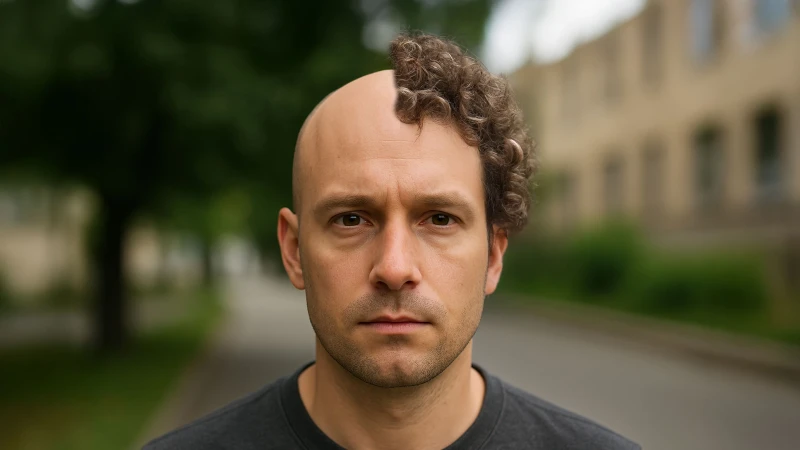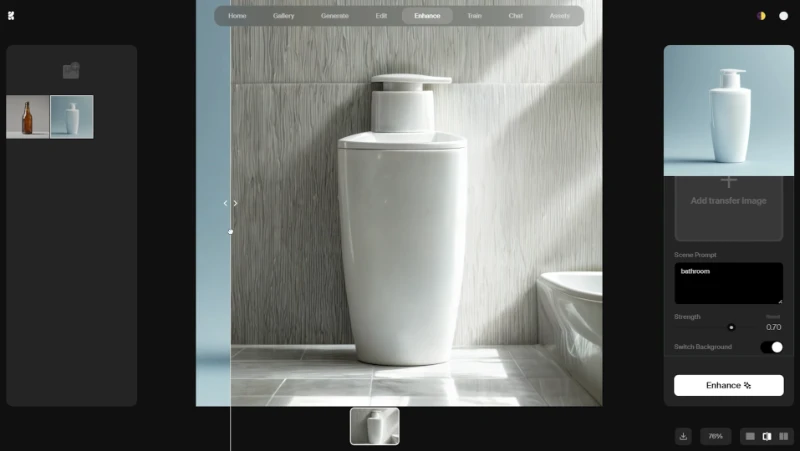Today, artificial intelligence is advancing at an incredible pace, especially in the field of image creation. Google's new generation AI tool ImageFX is one of the prominent tools in this field. So, what is ImageFX and how to use it? Let's answer these questions in this article and get to know this creative tool better.
What is ImageFX?
ImageFX is an artificial intelligence tool developed by Google that allows you to create images with text-based commands. In other words, you describe a scene in your imagination in a few words and ImageFX turns it into an image. For example, you can easily visualize your creative ideas like “a family picnicking on Mars” or “a medieval-style robot knight”.
The best part is that this tool is not just for professionals. In other words, it's a tool that anyone can use, no technical knowledge required. Thanks to its user-friendly interface, you can project your dreams on the screen with a few clicks.
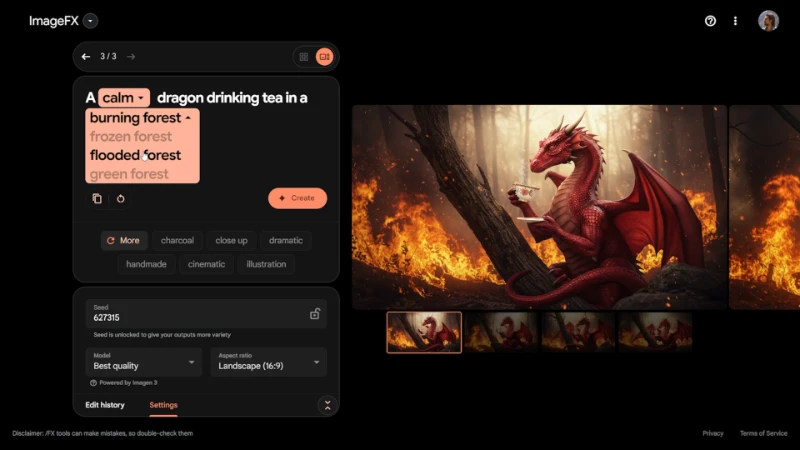
Using ImageFX is pretty easy. First of all, if you have a Google account (which you probably do), you can access this tool. After logging in with your Google account, you are presented with a simple and straightforward interface. Here, you can start creating images by typing commands in the text box.
How to Use ImageFX?
Let's go step by step to use ImageFX. Here's what you need to do:
The first step is to describe your dream image. To do this, simply type a creative command in the text box. For example:
- “A cat reading a book in a forest”
- “Flying cars in a futuristic city”
- “A sky full of colorful balloons”
The more detailed and creative a command you write, the more interesting results you can get.
“I'm Feeling Lucky” Button: If you're not sure exactly what to type, you can use this button! The “I'm Feeling Lucky” button lets you explore what artificial intelligence can do by generating random commands. You may come up with an idea you never thought of.
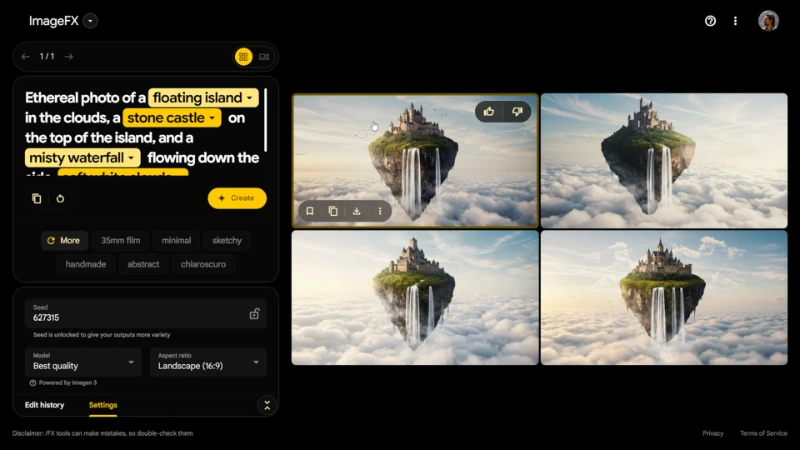
Use Style Tags: Below the text input, there are tags where you can set the style of the image. For example, you can change the atmosphere of your image with options such as realistic, watercolor, cartoon, sci-fi, etc. This will help you personalize the result even more.
Specify Image Format: ImageFX offers image formats suitable for different platforms. For example:
- 1:1 (Square): Ideal for Instagram posts.
- 9:16 (Portrait): Suitable for TikTok, Instagram Stories or YouTube Shorts.
- 16:9 (Landscape): Can be used for YouTube cover photos or widescreen content.
With these options, you can easily use the images you create on different platforms.
Once you've typed the text and set the settings, you can start the image creation process by clicking the Create button. In a few seconds, ImageFX will present you with four different images. You can examine them and choose your favorite one, or change the command slightly to get new results.
ImageFX is particularly good at creating creative and unusual images. However, it is important to remember that artificial intelligence is not yet perfect. There are sometimes errors, especially in human figures, hand and finger details. But overall, it offers very impressive results, especially for artistic and realistic images.