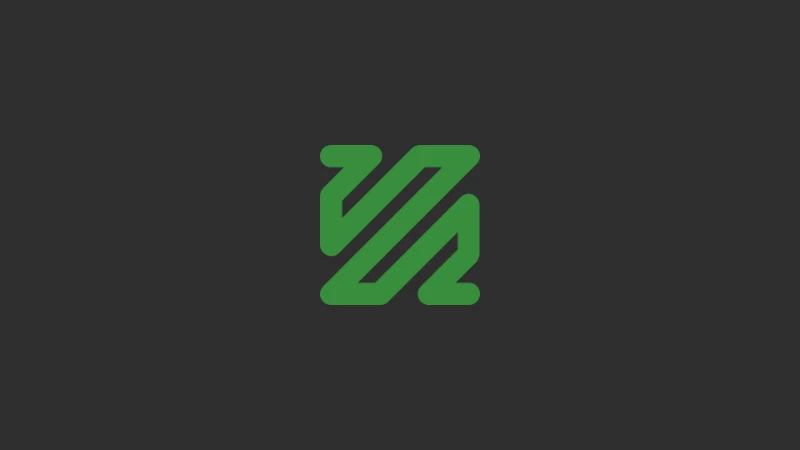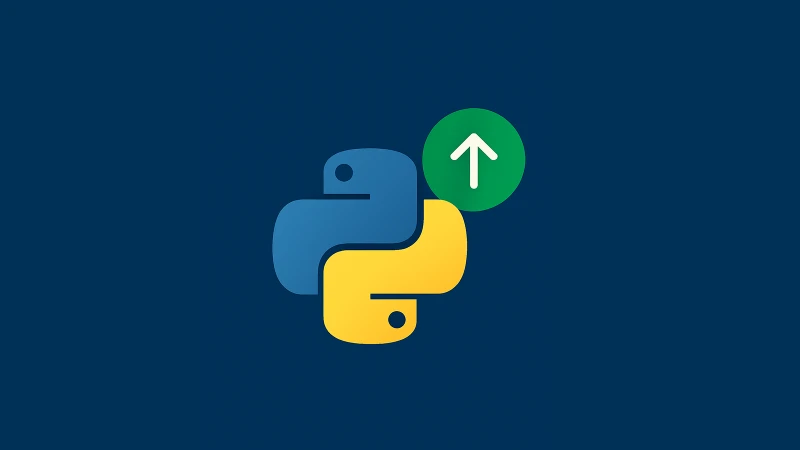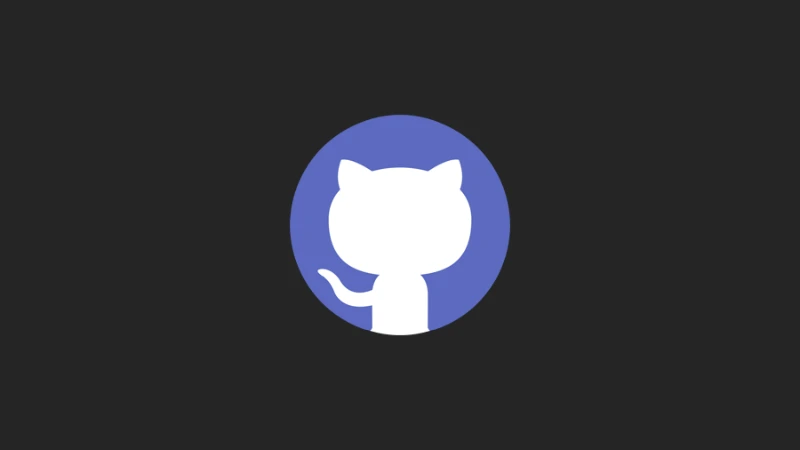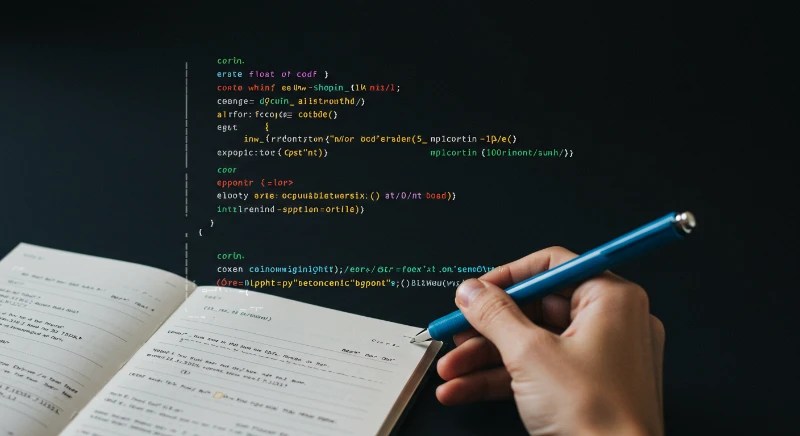repl.it how to install ffmpeg is a common question for those working with audio and video files on this platform. FFmpeg is a powerful tool that helps you work with video and audio files. It lets you convert formats, compress files, and much more. In this guide, we will show you step-by-step how to install ffmpeg in repl.it, an online coding platform. Even if you are new to programming, this guide is simple enough to follow.
What is FFmpeg?
FFmpeg is a free and open-source software that processes video and audio. You can use it to:
-
Convert files from one format to another.
-
Extract audio from video files.
-
Resize or compress videos.
-
Add subtitles to videos.
It is widely used by developers, creators, and even big companies.
Why Use FFmpeg on Repl.it?
Repl.it is an online coding platform where you can write and run code in different languages without needing to install anything on your computer. By adding FFmpeg to Repl.it, you can create projects that handle video and audio files right from your browser.
Step-by-Step Guide to Install FFmpeg on Repl.it
Step 1: Open Your Repl.it Project
-
Go to Repl.it and log in to your account.
-
Create a new project or open an existing one.
-
Choose the programming language you want to use. For this guide, we will use Python.
Step 2: Install FFmpeg Using a Shell Command
repl.it how to install ffmpeg is solved by using a simple shell command. Follow these steps:
-
Open the Shell tab in your Repl.it project. You can find it at the bottom of the screen.
-
Type the following command and press Enter:
apt-get update && apt-get install -y ffmpeg -
Wait for the installation to complete. This might take a minute or two.
Step 3: Alternative: Download and Extract FFmpeg Files
If you prefer, you can download and extract the FFmpeg files manually instead of using the shell command. Here’s how:
-
Download the compressed FFmpeg file for i686 architecture from this link:
wget https://johnvansickle.com/ffmpeg/releases/ffmpeg-release-i686-static.tar.xz -
Extract the downloaded archive:
tar -xf ffmpeg-release-i686-static.tar.xz -
Set the required permissions to read and write files:
chmod +777 ./ffmpeg-release-i686-static -
Upload the extracted
ffmpegfile to your Repl.it project.
Step 4: Verify the Installation
To make sure FFmpeg is installed correctly in Repl.it:
-
In the Shell, type the following command and press Enter:
ffmpeg -version -
You should see information about the installed FFmpeg version. If you see an error, check the previous steps to ensure everything was done correctly.
Step 5. Use FFmpeg in Your Project
Now that FFmpeg is installed in Repl.it, you can use it in your code. Here is an example in Python:
Example: Convert a Video to Audio
-
Upload a video file to your Repl.it project.
-
Add this Python code to convert the video to audio:
import os # Input and output file names input_video = "input.mp4" output_audio = "output.mp3" # Run FFmpeg command os.system(f"ffmpeg -i {input_video} {output_audio}") print("Conversion complete!") -
Run your code. After it finishes, you will see an audio file in your project files.
Common Issues and Fixes
"Permission Denied" Error: If you see a permission error, make sure you are running the correct command in the Shell.
"Command Not Found" Error: If FFmpeg is not recognized, check that the installation was successful by running ffmpeg -version again.
Repl.it Download FFmpeg
You don’t need to manually download FFmpeg when using Repl.it. The shell command apt-get install takes care of the download and installation for you, making the process seamless. Alternatively, you can follow the manual download and extraction method described above.
Conclusion
Installing ffmpeg is a simple process when you follow these steps. Whether you use the shell command or the manual download method, you can now use this powerful tool to handle video and audio files directly from your browser.