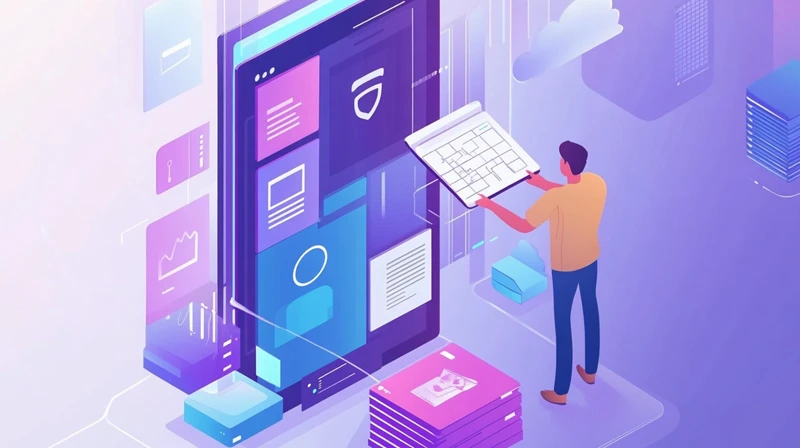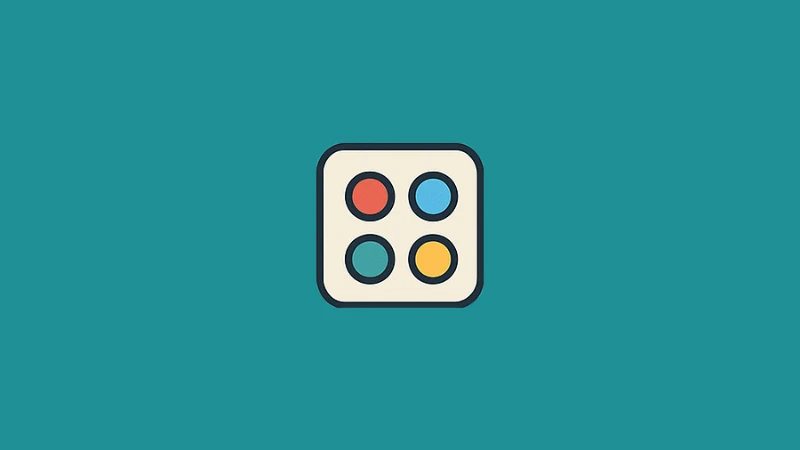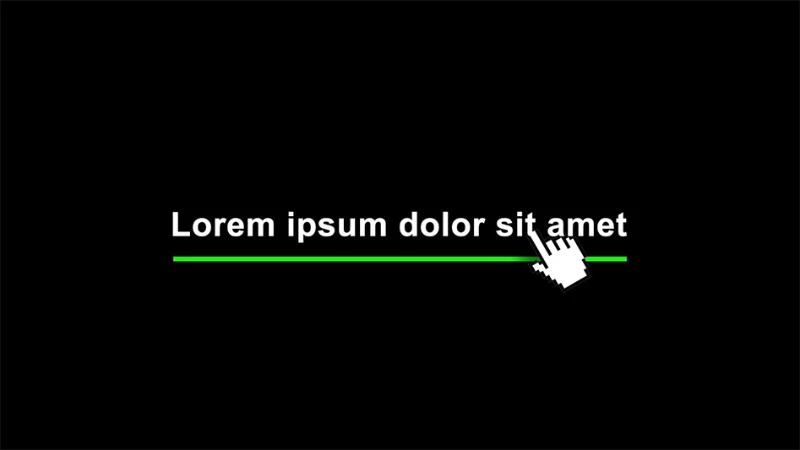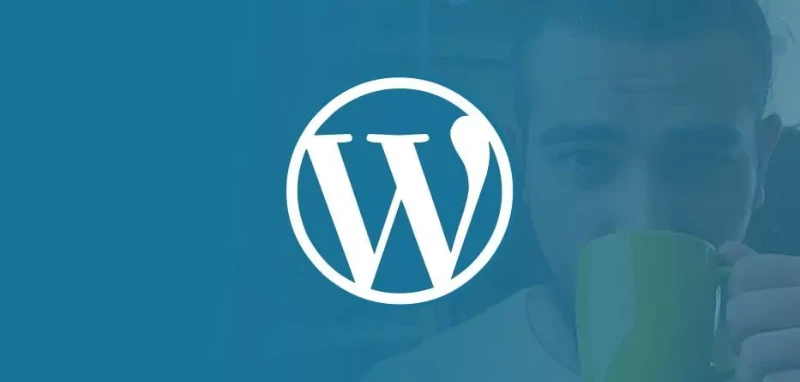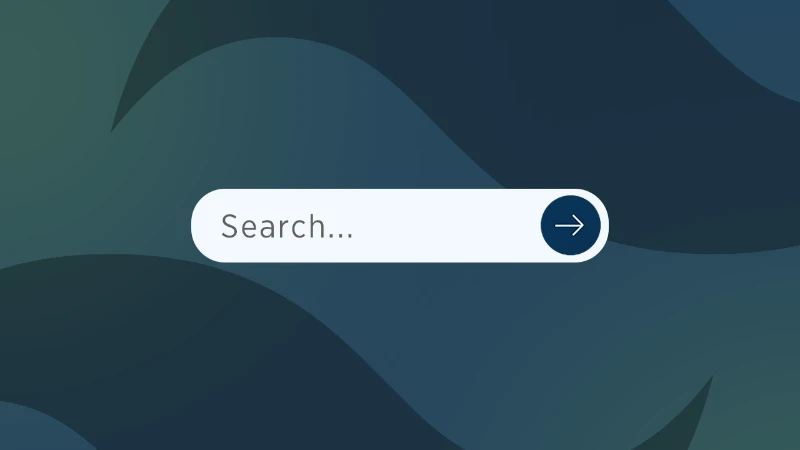If you're new to building websites, you may have come across tools like Vite and Twin Macro. These tools help developers make better websites, but they can seem a bit confusing at first. In this post, I'll guide you through what Vite with Twin Macro are, and how you can use them together to create great-looking web projects with ease.
What is Vite?
Vite is a tool that helps you develop websites faster. When you are building a website, you often need to write code and then see the results in your browser. Vite makes this process really fast by updating your changes instantly. You don't have to wait a long time for things to reload. It's like magic for web development!
Vite works especially well with modern JavaScript frameworks like React, Vue, or Svelte. So if you are using one of these tools to build your website, Vite can make your experience much smoother.
What is Twin Macro?
Twin Macro is a tool that helps you style your website easily by combining two powerful libraries, Tailwind CSS and CSS-in-JS.
-
Tailwind CSS is a set of pre-made styles you can use in your HTML. It saves you from writing lots of repetitive CSS code.
-
CSS-in-JS allows you to write styles inside your JavaScript files. This means your styles are easier to manage because they stay right next to your component code.
Twin Macro takes the best parts of Tailwind and CSS-in-JS, letting you use them together smoothly. This makes styling your website more flexible and fun!
Setting Up Vite with Twin Macro
Now that you know what Vite and Twin Macro are, let's set them up together. I'll keep it simple!
Step 1: Create a Vite Project
First, you need to create a Vite project. If you have Node.js installed on your computer, you can run this command in your terminal:
npm create vite@latest my-vite-project
This command will ask you to choose a framework (like React or Vue). For this example, choose React.
After that, go into your project folder:
cd my-vite-project
Then install all the necessary files by running:
npm install
Step 2: Install Twin Macro
Next, you need to install Twin Macro and some other packages it needs. Run this command in your terminal:
npm install twin.macro tailwindcss babel-plugin-macros @emotion/react @emotion/styled
These packages will let you use Twin Macro with Vite and React.
Step 3: Set Up Tailwind
To use Tailwind CSS with Twin Macro, you need a Tailwind configuration file. Create it by running:
npx tailwindcss init
This will create a file called tailwind.config.js. In this file, you can customize Tailwind to fit your project’s needs. For now, leave it as it is.
Step 4: Configure Babel for Twin Macro
To make Twin Macro work properly, you need to set up Babel. Create a new file called .babelrc in your project's root folder, and add this configuration:
{ "plugins": [ "babel-plugin-macros" ] }
This tells your project to use the macros that Twin Macro needs.
Step 5: Start Using Twin Macro
Now that everything is set up, you can start using Twin Macro in your React components. Here are a few examples to help you understand how to use it.
Example 1: Simple Styling with Twin Macro
Here's a simple example where we use Twin Macro to style a button:
/** @jsxImportSource @emotion/react */ import tw from 'twin.macro'; function App() { return ( <div css={tw`flex items-center justify-center h-screen bg-blue-500`}> <button css={tw`bg-white text-blue-500 font-bold py-2 px-4 rounded`}>Click Me</button> </div> ); } export default App;
In this code, tw is used to apply Tailwind CSS classes directly in your JavaScript. The button has a white background, blue text, and rounded corners. You can see how easy it is to add styles without writing separate CSS files.
Example 2: Conditional Styling
Sometimes, you want to style something differently depending on a condition. Twin Macro makes this easy. Here’s how:
/** @jsxImportSource @emotion/react */ import tw, { css } from 'twin.macro'; import { useState } from 'react'; function App() { const [isActive, setIsActive] = useState(false); return ( <div css={tw`flex items-center justify-center h-screen bg-gray-100`}> <button css={[ tw`py-2 px-4 font-bold rounded`, isActive ? tw`bg-green-500 text-white` : tw`bg-red-500 text-white` ]} onClick={() => setIsActive(!isActive)} > {isActive ? 'Active' : 'Inactive'} </button> </div> ); } export default App;
In this example, we use a state variable isActive to change the button's style. If isActive is true, the button turns green; if false, it turns red. Twin Macro makes conditional styling very straightforward.
Example 3: Combining Tailwind Classes and Custom Styles
You can also combine Tailwind classes with your own custom styles using the css import from Twin Macro. Here’s an example:
/** @jsxImportSource @emotion/react */ import tw, { css } from 'twin.macro'; function App() { return ( <div css={tw`flex items-center justify-center h-screen bg-yellow-100`}> <div css={[ tw`p-6 bg-white rounded-lg shadow-lg`, css` border: 2px solid #333; &:hover { background-color: #f3f3f3; } ` ]} > <h2 css={tw`text-2xl font-bold`}>Hover over me!</h2> <p css={tw`text-gray-600`}>This box has both Tailwind and custom styles.</p> </div> </div> ); } export default App;
In this code, we use both Tailwind CSS classes and custom styles. The css block allows us to add a custom border and hover effect, which gives us more control over the component's appearance.
Benefits of Using Vite and Twin Macro Together
Combining Vite and Twin Macro is great for a few reasons:
-
Speed: Vite makes the development process really fast, and Twin Macro makes styling easy.
-
Simple Styling: You can use Tailwind's utility classes directly in your React components with Twin Macro.
-
No Extra CSS Files: All your styles are written in your JavaScript, which means less switching between files.
Using Vite with Twin Macro can make web development a lot more enjoyable. Vite gives you a fast environment to build in, and Twin Macro simplifies your styling process by combining Tailwind CSS with CSS-in-JS. With these tools, you can focus more on creating and less on setup or waiting for things to load.