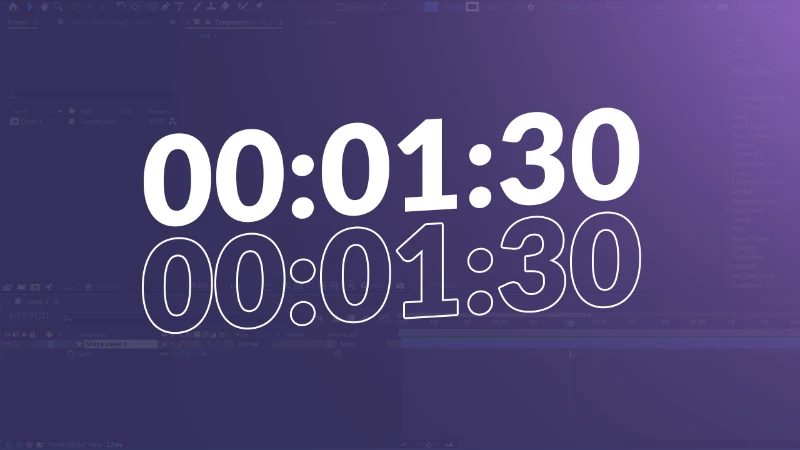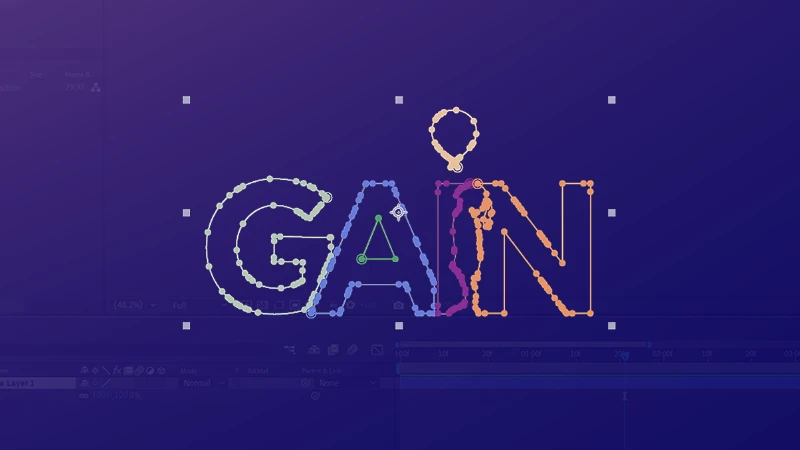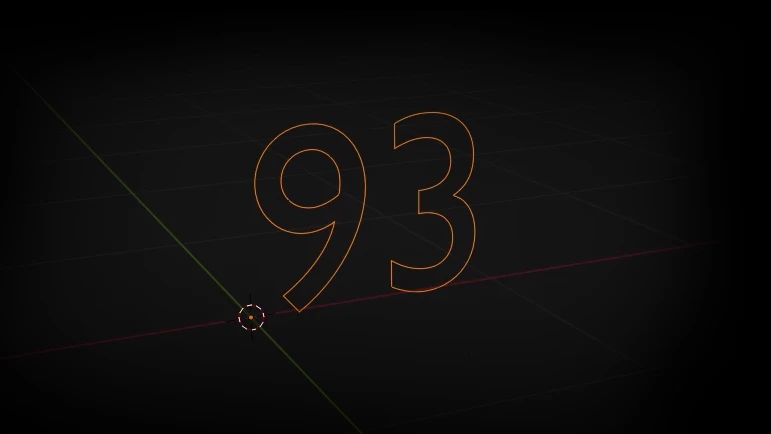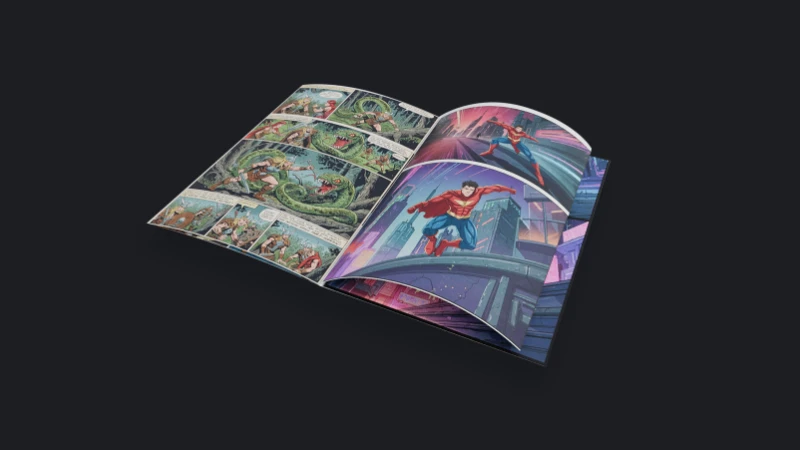If you want to create a digital clock in After Effects, you can do it with just a few lines of code without using any plugins. In this article, I will show you step by step how to create a counter or clock animation using Expressions.
To create a digital clock, you first need a digital-looking font. I used the "Digital Dismay" font. These types of fonts perfectly replicate the pixel-style numbers commonly seen in classic digital clocks.
Creating and Editing the Text
Open a new composition in After Effects. Then, select the Type Tool and type a text in the 88:88 format, which is commonly seen on digital clocks. Align the text to the center of the composition.
Coding the Clock with Expressions
Now, we will use Expression code to make this clock work.
Click the arrow next to the text layer to reveal the Source Text property. Hold down the Alt key and click the stopwatch icon next to Source Text. Then, paste the following code into the Expression editor:
rate = 1; clockStart = 0; function timerg(n) { if (n < 10) return "0" + n; else return "" + n; } clockTime = Math.max(clockStart + rate * (time - inPoint), 0); t = Math.floor(clockTime); min = Math.floor((t % 3600) / 60); sec = Math.floor(t % 60); min + ":" + timerg(sec);
- rate = 1; → Increases the counter every second.
- clockStart = 0; → The counter starts from zero.
- timerg(n) → Ensures numbers between 0-9 are displayed as double digits, such as "09" or "08".
- clockTime → Calculates the elapsed time.
- min and sec variables → Compute the minutes and seconds.
- min + ":" + timerg(sec); → Displays the minutes and seconds on the screen.
Fixing Expression Errors
If you encounter an Expression error after entering this code, you can fix it by following a few simple steps.
First, go to File > Project Settings, then click the Expressions tab. Here, change the default JavaScript setting to Legacy ExtendScript. Click OK to close the window.
Once you complete these steps and play the timeline, you should see the counter working correctly.
Conclusion
Using this Expression code, you can create not only a clock but also a stopwatch, countdown timer, or any other timing tool. By modifying the format of the numbers in the code, you can achieve the desired appearance.
Additionally, make sure to align the paragraph to the right to prevent the numbers from shifting in later stages. This small but important detail will help you avoid issues in your projects.