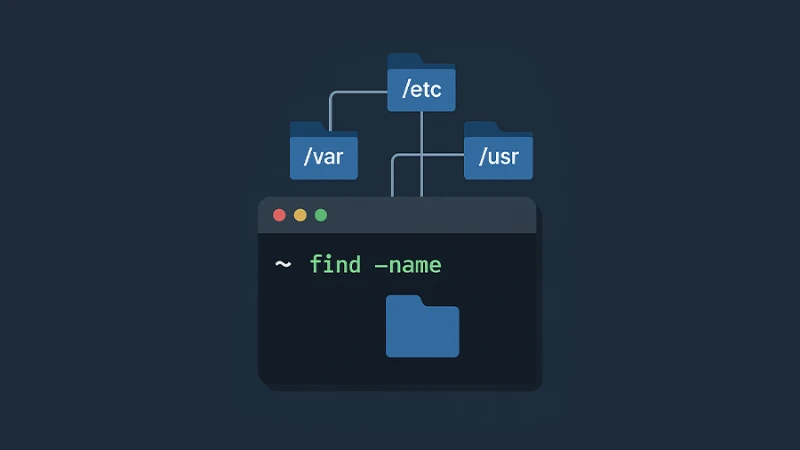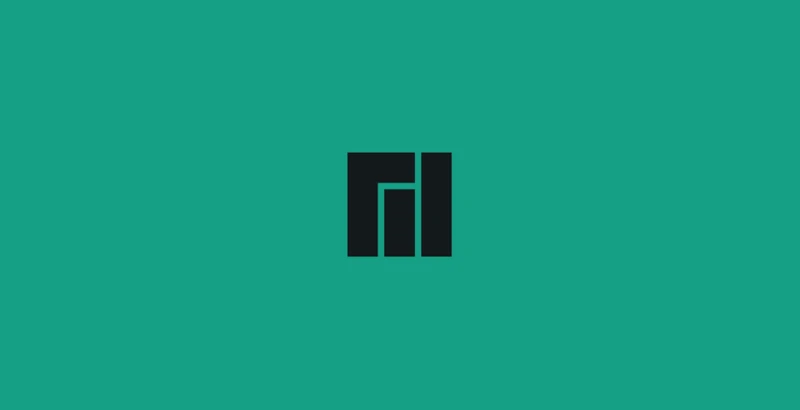Are you experiencing frequent slowdowns, file errors, or unexpected crashes on your computer? These issues are often the result of errors on your storage drive. This is where CHKDSK, short for "Check Disk," comes to the rescue.
What is CHKDSK?
CHKDSK is a powerful command built into Windows that scans your drives for potential errors and fixes them. Problems like corrupted files or bad sectors can accumulate over time, leading to degraded performance or data loss. By running the CHKDSK command, you can identify and resolve these issues, ensuring your system runs smoothly. So, what exactly is CHKDSK, how does it work, and why should you use it?
Why Do You Need CHKDSK? Your storage drive is like the brain of your computer, holding everything from your operating system to personal files. If parts of this brain encounter problems, it can lead to performance drops or even catastrophic data loss. By running CHKDSK regularly, you can fix file system errors, detect and isolate bad sectors and prevent small issues from escalating into major problems.
How Does CHKDSK Work?
When you run CHKDSK cmd, it scans your drive in two main ways:
-
File System Integrity Check: CHKDSK checks if the files and folders are correctly organized and accessible. If it finds any issues, it tries to fix them.
-
Surface Scan: CHKDSK inspects the physical sectors of your hard drive. If it detects any damaged or “bad” sectors, it marks them so the system doesn’t use them again.
How to Run CHKDSK
Running CHKDSK is easy, and here’s how you can do it:
- Press
Windows + Rand typecmd. Hit Enter. - In the Command Prompt, type
chkdsk C: /f /rand press Enter. ReplaceC:with the drive you want to check. - If you’re checking the system drive, CHKDSK cmd might ask you to restart your computer. This allows it to work without interference.
What Do the Parameters Mean? You might notice /f or /r in the command. These are parameters that tell CHKDSK what to do:
-
/f: Fixes errors on the drive.
-
/r: Locates bad sectors and recovers readable information.
By combining these parameters, such as in chkdsk C: /f /r, CHKDSK becomes more thorough in detecting and repairing problems.
When Should You Use CHKDSK?
It’s a good idea to run CHKDSK in these situations:
-
Frequent Crashes: If your computer crashes often, there might be disk errors.
-
Slow Performance: A sluggish system can sometimes be caused by drive issues.
-
File Errors: Missing files or error messages when opening files.
-
Routine Maintenance: Running CHKDSK repair occasionally helps maintain your system’s health.
What Happens After Running CHKDSK?
After CHKDSK completes, it will provide a report. Here’s what you might see:
-
No Errors Found: Your drive is healthy.
-
Errors Fixed: CHKDSK detected and corrected problems.
-
Bad Sectors: These cannot be fixed, but CHKDSK prevents your system from using them.
Final Thoughts
CHKDSK is an essential tool for maintaining your computer’s health. By regularly running CHKDSK commands, such as chkdsk C: /r or chkdsk /f, you can prevent minor issues from becoming major problems. Remember to also back up your data frequently and keep an eye on your drive’s performance.