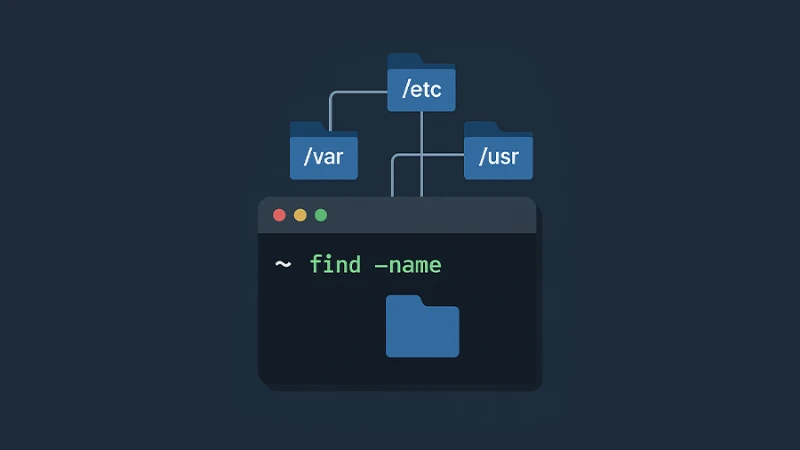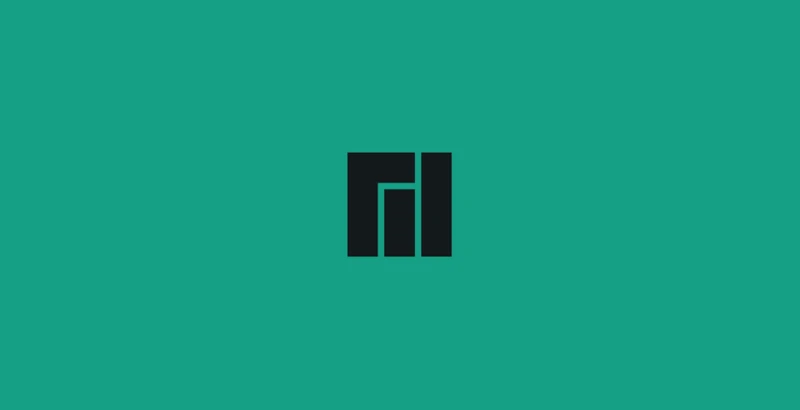If you are familiar with Windows computers, you might know the famous Ctrl + Alt + Del keyboard shortcut. It is often used to open the Task Manager, restart the computer, or log out of your user account. But what about Macs? If you’re new to using a Mac, you might wonder if there’s an equivalent shortcut or how to perform similar actions. This guide explains everything you need to know.
What Does Ctrl + Alt + Del Do on Windows?
On Windows, pressing Ctrl + Alt + Del opens a menu that lets you manage your system. You can access the Task Manager to close unresponsive apps, lock your computer, log out or switch users, and even restart or shut down the system. This shortcut is essential for troubleshooting and system management.
Why Macs Don’t Have Ctrl + Alt + Del
Macs are designed differently from Windows computers. Apple focuses on making its operating system simple and intuitive, so it doesn’t need a single shortcut like Ctrl + Alt + Del. Instead, Macs have different methods to handle tasks like closing unresponsive apps or restarting the system.
How to Force Quit Apps on a Mac
If an app on your Mac freezes or stops responding, you can force it to close. Here’s how:
Option 1: Use the Apple Menu
-
Click the Apple logo in the top-left corner of your screen.
-
Select Force Quit from the menu.
-
A window will appear showing all open apps. Select the unresponsive app and click Force Quit.
Option 2: Use a Keyboard Shortcut
-
Press Command + Option + Esc (this is the closest equivalent to Ctrl + Alt + Del on a Mac).
-
The Force Quit Applications window will open. Select the app and click Force Quit.
Option 3: Use Activity Monitor
-
Open Activity Monitor from the Applications folder or by searching for it with Spotlight (press Command + Space to open Spotlight).
-
Find the unresponsive app in the list, select it, and click the X button in the top-left corner to quit it.
How to Restart or Shut Down a Mac
If your Mac is frozen and you need to restart it, here are some options:
Option 1: Use the Power Button
-
Press and hold the power button on your Mac until it turns off.
-
Wait a few seconds, then press the power button again to turn it back on.
Option 2: Use the Apple Menu
-
Click the Apple logo in the top-left corner.
-
Select Restart or Shut Down.
Option 3: Use a Keyboard Shortcut
-
To restart your Mac, press Control + Command + Power button.
-
To force restart, press and hold Control + Command + Power button for a few seconds.
How to Lock Your Mac
Locking your Mac is a quick way to secure your computer without logging out. Here’s how you can do it:
Option 1: Use the Apple Menu
-
Click the Apple logo in the top-left corner.
-
Select Lock Screen.
Option 2: Use a Keyboard Shortcut
- Press Control + Command + Q to lock your screen instantly.
Option 3: Set Up Hot Corners
-
Go to System Settings > Desktop & Dock > Hot Corners.
-
Assign a corner of your screen to lock your Mac.
-
Move your cursor to that corner to lock the screen.
Using Boot Camp to Run Windows on a Mac
If you are running Windows on your Mac through Boot Camp, you might encounter situations where Windows asks you to press Ctrl + Alt + Del. For example, a user reported this issue when compressing the memory of their Windows drive and being prompted to press this key combination.
How to Press Ctrl + Alt + Del in Boot Camp
When using Windows on a Mac, the keyboard mappings are slightly different. Here are the combinations you can use:
-
Control + Option + Delete – This works in most cases where Ctrl + Alt + Del is required.
-
Control + Option + Fn + Delete – If the first combination doesn’t work, adding the Fn key might help.
Remember that the Option key on a Mac keyboard acts as the Alt key in Windows, and the Delete key may require using Fn + Backspace if you are using a compact keyboard.
Additional Tips from Users
-
Some users have noted that certain key combinations, like Control + Option + Backspace, might also work depending on your Mac model and keyboard setup.
-
If your keyboard layout differs or these combinations don’t work, you can enable the on-screen keyboard in Windows to press the keys virtually. This can be accessed in the Windows Accessibility settings.
Conclusion
While Macs don’t have a Ctrl + Alt + Del shortcut, they offer easy and efficient ways to manage unresponsive apps, restart the system, and secure your computer. If you are using Boot Camp to run Windows, the key combinations provided above will help you perform similar actions.