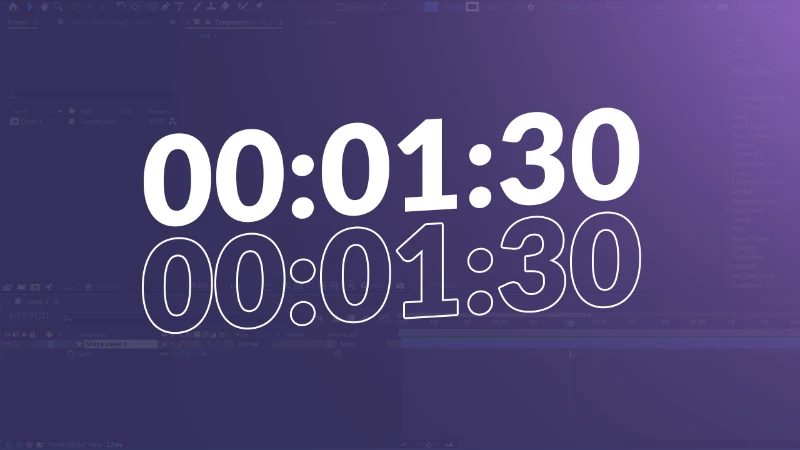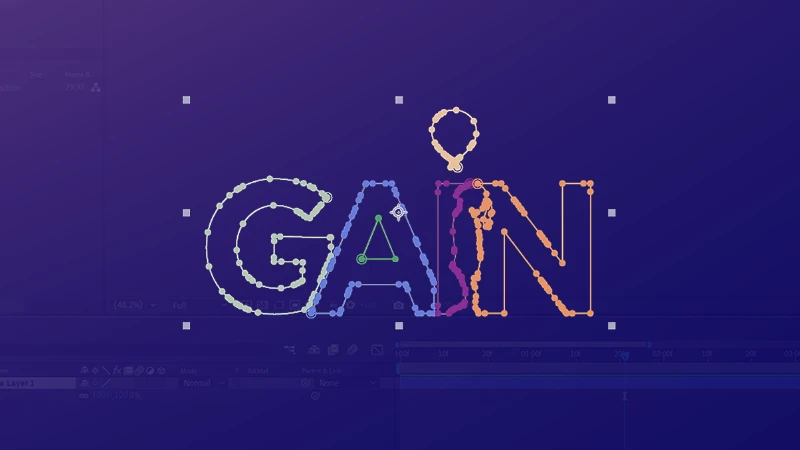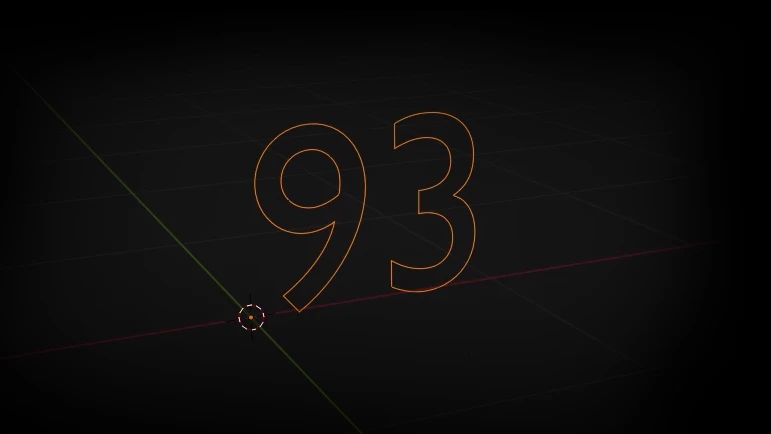In the world of digital design and professional printing, file formats determine how visuals are stored, shared, and printed. Among these formats, EPS (Encapsulated PostScript) has been a cornerstone for designers and print professionals for decades. This format is specifically designed for high-quality vector graphics, making it a go-to choice for logos, illustrations, and large-scale prints.
EPS files are important for making designs sharp and scalable, no matter their size. Whether it's a small business card logo or a large billboard ad, an EPS file preserves every detail without loss of quality. That's why it's an indispensable format across industries.
What Is an EPS File?
EPS stands for Encapsulated PostScript, a graphics file format developed by Adobe Systems in the late 1980s. At its core, an EPS file contains vector-based graphics, meaning it is composed of mathematical equations rather than pixels. This allows the file to be resized infinitely without any loss of detail or sharpness.
However, an EPS file isn’t just limited to vector graphics. It can also include bitmap images and text, making it a versatile format for designers and print shops. Since it supports transparency and complex layouts, it is commonly used for high-resolution printing needs.
How EPS Works and What Makes It Unique
Unlike simple image formats like JPG or PNG, which rely on pixels, an EPS file uses PostScript—a programming language that describes both the image and how it should be rendered on a page. This makes it device-independent, meaning it can be used on different computers and printers while maintaining its quality and precision.
Another unique feature of EPS is that it can store a preview image along with the actual vector data. This allows users to view a rough representation of the file even in programs that don’t fully support vector editing.
Comparison with Other File Formats
| File Format | Vector or Raster? | Best Used For | Scalability | Transparency Support |
|---|---|---|---|---|
| EPS | Vector (can include raster elements) | Logos, illustrations, high-resolution printing | Excellent | Yes |
| SVG | Vector | Web graphics, scalable UI elements | Excellent | Yes |
| Both | Documents, print-ready files, sharing designs | Excellent | Yes | |
| AI | Vector | Adobe Illustrator projects, professional design | Excellent | Yes |
| PNG | Raster | Web images, transparent backgrounds | Poor | Yes |
| JPG | Raster | Photos, online images | Poor | No |
Compared to SVG, which is optimized for web use, EPS is more print-focused and is widely supported by professional design software. PDF files also handle vector graphics, but they are primarily meant for document storage rather than graphic editing. Meanwhile, AI files are exclusive to Adobe Illustrator, making them less universal than EPS.
Which Programs Can Open and Edit EPS Files?
EPS files are widely used in the graphic design and printing industries, but not all software can open or edit them properly. Since EPS is primarily a vector-based format, it requires programs that support PostScript rendering. Below, we explore both professional and free/open-source software options, along with online tools for quick access.
Professional Softwares
If you work in the design industry, you’ll likely need a full-featured vector editing program. These professional tools provide advanced features for editing, manipulating, and exporting EPS files.
Adobe Illustrator
Adobe Illustrator is the gold standard for working with EPS files. Since Adobe originally developed the EPS format, Illustrator provides full support for editing vector elements, adjusting layers, and exporting designs. Unlike raster-based software, Illustrator maintains the scalability of EPS files, making it the go-to choice for logos, illustrations, and print materials.
🔹 Best For: Full EPS editing, vector design, high-quality printing
🔹 Platform: Windows, macOS
Adobe Photoshop
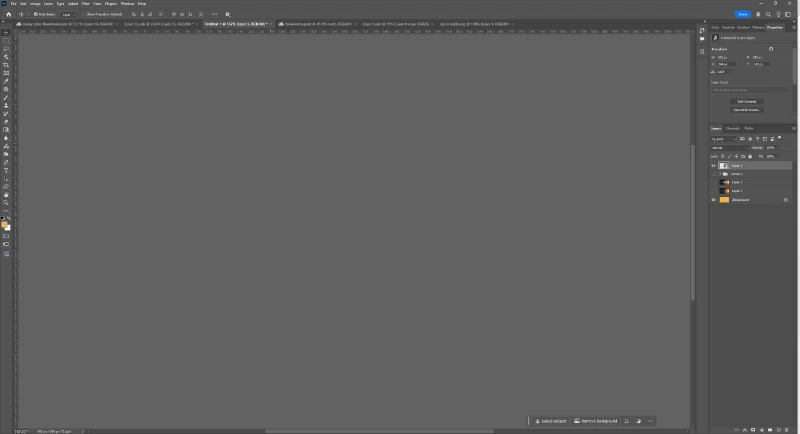
While Photoshop can open EPS files, it does not retain vector properties. Instead, it rasterizes the file, meaning it converts the vector design into a fixed-resolution image. This is useful if you need to apply filters or image effects, but Photoshop is not ideal for true vector editing.
🔹 Best For: Rasterizing EPS files, minor edits
🔹 Platform: Windows, macOS
CorelDRAW – A Powerful Alternative
CorelDRAW is a strong competitor to Adobe Illustrator. It fully supports EPS files and provides powerful tools for vector graphics, layout design, and typography. Many designers working with print materials prefer CorelDRAW due to its user-friendly interface and professional output quality.
🔹 Best For: Vector editing, print design
🔹 Platform: Windows
Free and Open-Source Alternatives
Not everyone wants to invest in expensive design software. Thankfully, several free and open-source programs can handle EPS files, though some may have limited editing capabilities.
Inkscape: The Best Free Alternative
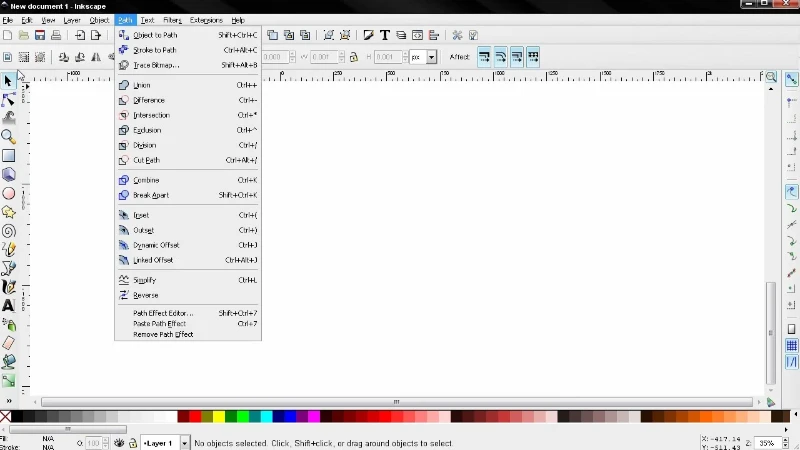
Inkscape is an open-source vector graphics editor that provides excellent EPS support. It allows users to edit, resize, and modify vector elements, though it may require Ghostscript (a free software package) to fully open some EPS files.
🔹 Best For: Editing and converting EPS files
🔹 Platform: Windows, macOS, Linux
GIMP: Basic EPS Support
GIMP (GNU Image Manipulation Program) is a free alternative to Photoshop. While it can open EPS files, it rasterizes them, meaning you cannot edit them as vector graphics. However, it is useful for converting EPS files into other formats like PNG or JPG.
🔹 Best For: Viewing and converting EPS files
🔹 Platform: Windows, macOS, Linux
Scribus: A Publishing Tool with EPS Support
Scribus is an open-source desktop publishing software used for creating brochures, magazines, and print-ready designs. It supports EPS files, making it useful for placing vector graphics into publishing projects. However, its editing capabilities are more layout-focused rather than vector-based.
🔹 Best For: Desktop publishing, layout design
🔹 Platform: Windows, macOS, Linux
Online Tools for Opening and Converting EPS Files
If you don’t want to install software, several online tools allow you to view, edit, and convert EPS files quickly.
| Tool Name | Features | Website |
|---|---|---|
| CloudConvert | Convert EPS to PNG, JPG, PDF, SVG | cloudconvert.com |
| Zamzar | Online EPS file conversion | zamzar.com |
| Vectr | Online vector editing | vectr.com |
| Aspose EPS Viewer | Open and preview EPS files online | products.aspose.app |
How to Use an Online EPS Converter
- Go to a trusted online converter (e.g., CloudConvert or Zamzar).
- Upload your EPS file from your computer or cloud storage.
- Select the desired output format (PNG, JPG, SVG, PDF, etc.).
- Click Convert and wait for processing.
- Download the converted file and use it as needed.
Note: Online converters are useful for quick access, but they may reduce file quality or strip away certain vector properties. For professional work, using Illustrator or Inkscape is recommended.